Viewing & Downloading¶
For each resource a metadata record is available providing descriptive and technical information as well as supporting documentation and other useful material.
Attention
Although the resource view page is accessible to all users, some of its functionalities (e.g. the Process button) are available only to users who are signed in.
The chosen example showcases a corpus metadata record. The layout of the view page is the same for all types of resources. What is different is the content of the sections which depends on the resource type. Each view page is split in two sections with several subparts.
The upper section¶
It contains the resource name and short name (if any), type, version, and PID followed by a description. Underneath the description there is a tag indicating that this resource is processable. On the side there is a language selection button. By default, all metadata records are presented in English (en), but if you choose el you will see all the metadata which have been added in Greek as well. Following, there is the repository logo and just underneath a citation text. You can copy the text just by clicking on the icon as shown in the image.
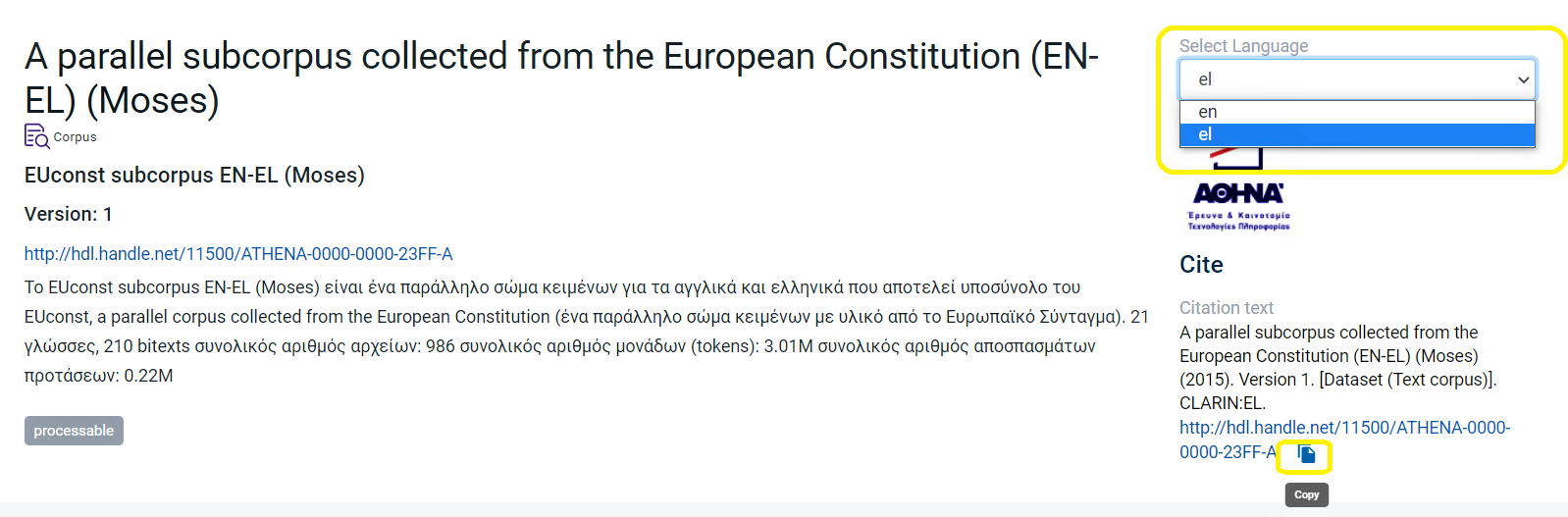
The resource view page, provides extra functionalities when you sign in (provided you have assumed a role in your repository). The difference for the signed in user is the actions box shown in the image below.
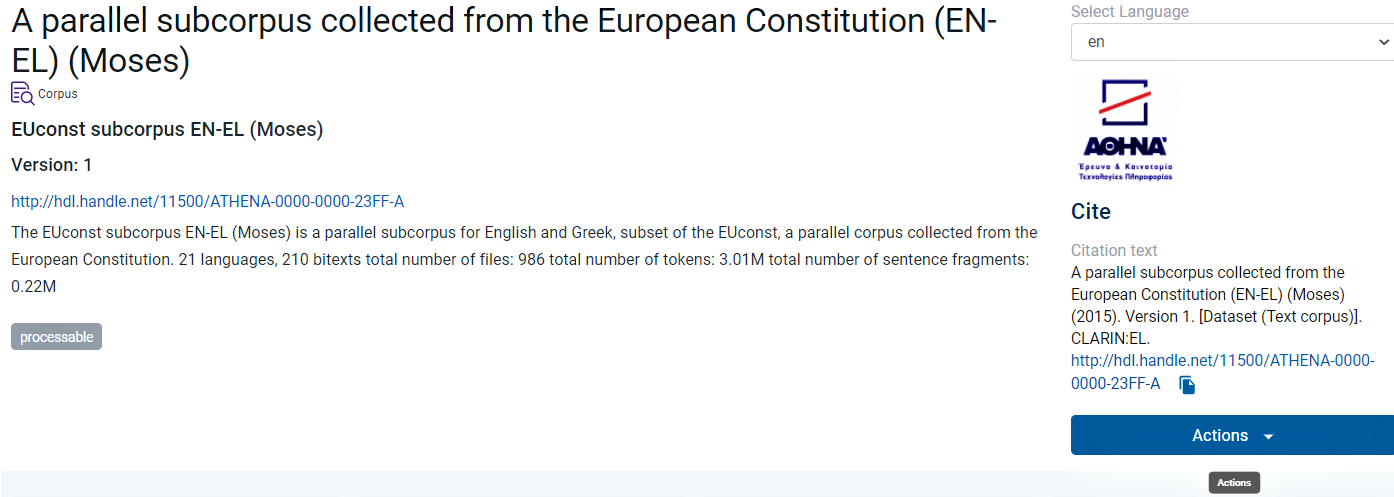
Tip
More about the actions you can perform on a resource here.
Under the description, there are boxes providing information on some of the resource key features. For corpora and lexical/conceptual resources these are: the language(s) covered, keywords (describing the contents), the resource domain and subclass. Depending on other metadata filled in, the boxes could also present the resource coverage as concerns time and space, as shown in the following image.
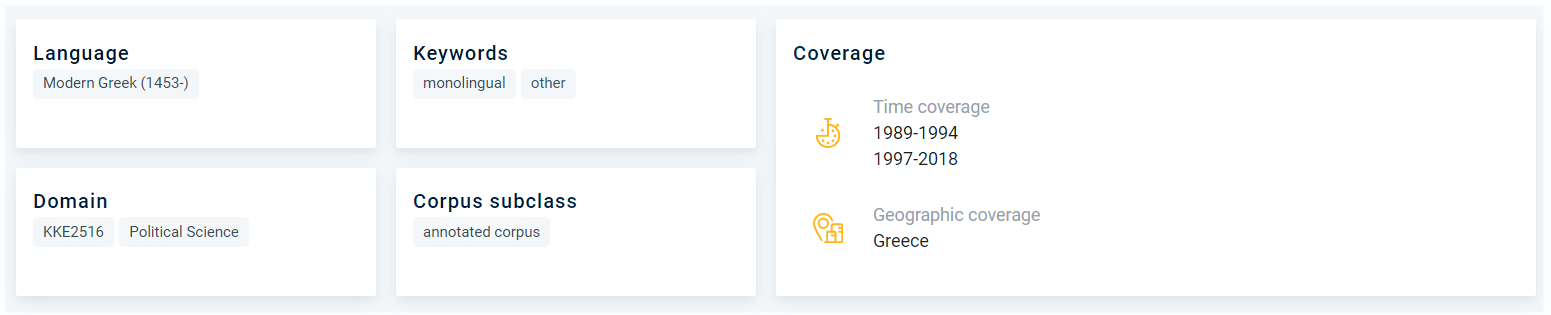
In the metadata records for tools/services these boxes show their function and whether they are language dependent.

The lower section¶
The lower section is designed to have the following tabs: Overview, Technical, Relations, Access. The combination of tabs appearing in each view page derives from the resource type and the metadata which have (or have not) been filled in. The selected tab each time changes from blue to orange.

1. Overview¶
This tab contains some of the mandatory metadata, i.e. the language(s) and linguality of the corpus part (here text) as well as information on the annotations (if any). Here you will also see the genre and category of the corpus. The next column gives you the option to export the metadata in a file 1 and below this you can find out who is the resource provider and contact details, such as an email and/or a landing page which you can access to learn more about the resource.
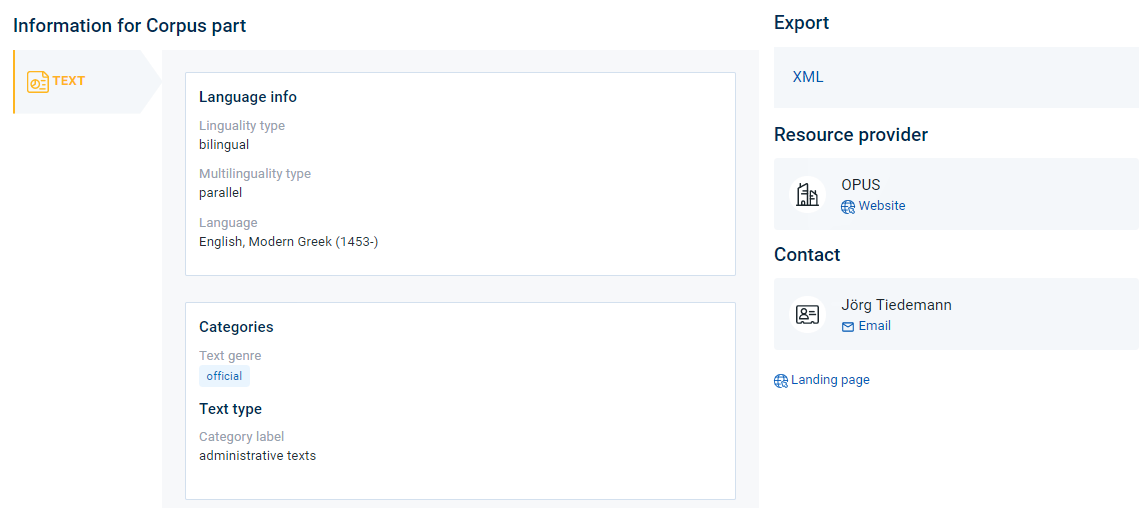
In case there are more than one corpus parts, these are placed vertically on the left most column and you can see their features by clicking on the medium (the chosen part is highlighted in orange, as shown below).
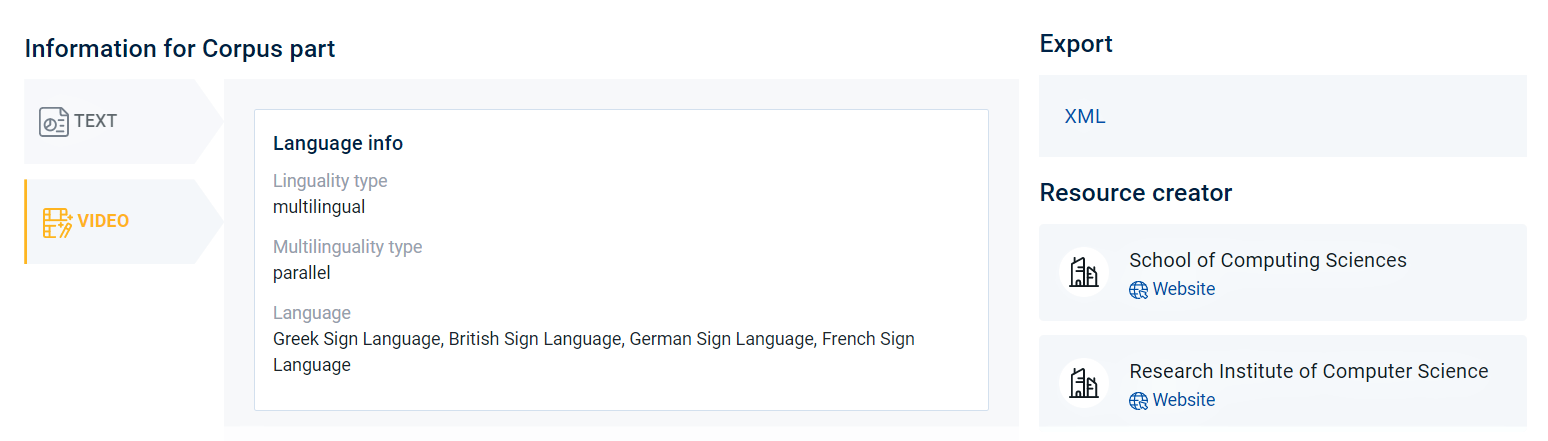
The Overview tab for tools/services contains information on the input and output features, i.e. language(s), data format(s), etc.
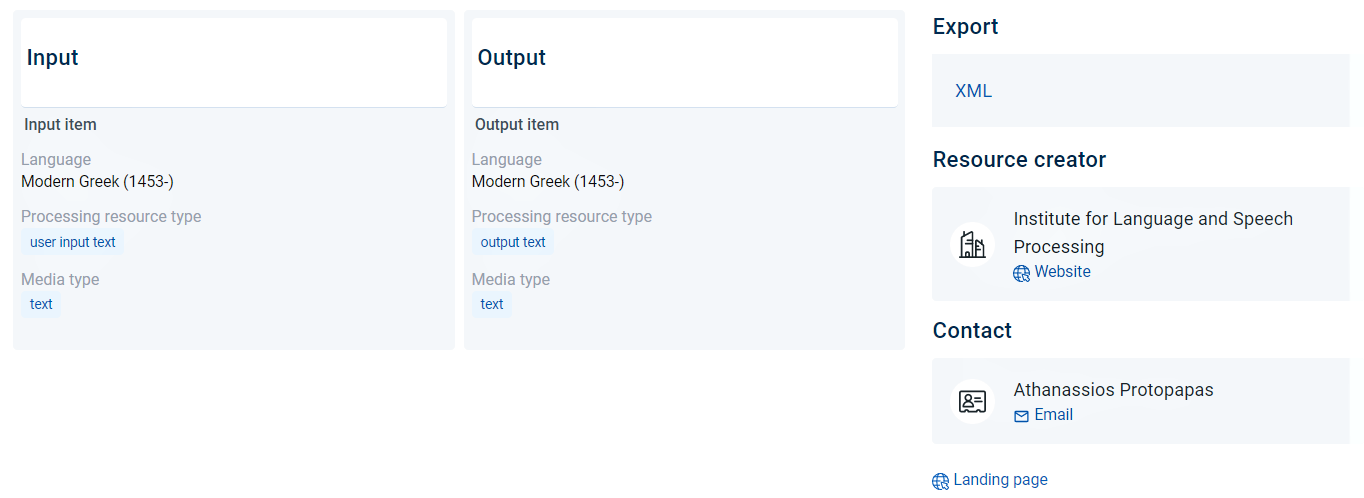
The bottom of the page in all cases provides related papers and documentation. In the case of corpora and lexical/conceptual resources there is also information on whether personal and sensitive data are included in the resource.
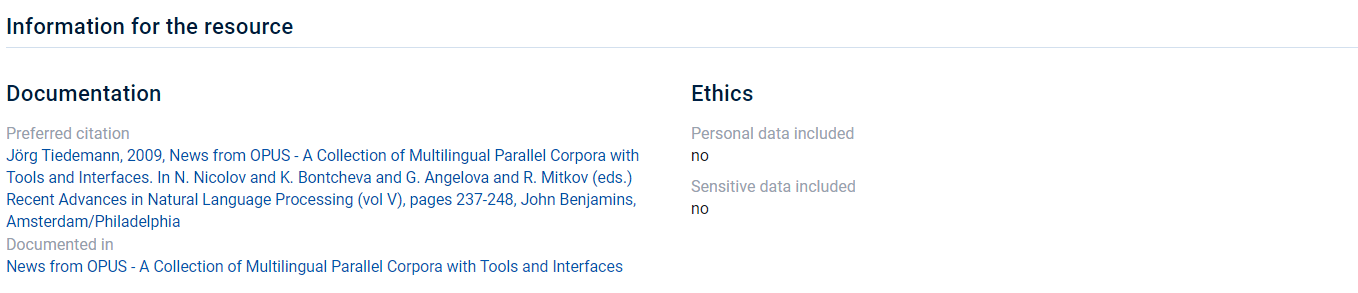
2. Technical¶
Attention
The Technical tab appears only in the view pages of tools/services!
It provides information on the intended (as foreseen by the provider) and actual use (as deployed by the users) of the tool/service; additionally, it shows whether it has been evaluated or not.

3. Relations¶
This tab contains links to the resources which are related to the resource being viewed (examples include part-whole relationships, aligned-non aligned versions etc.).
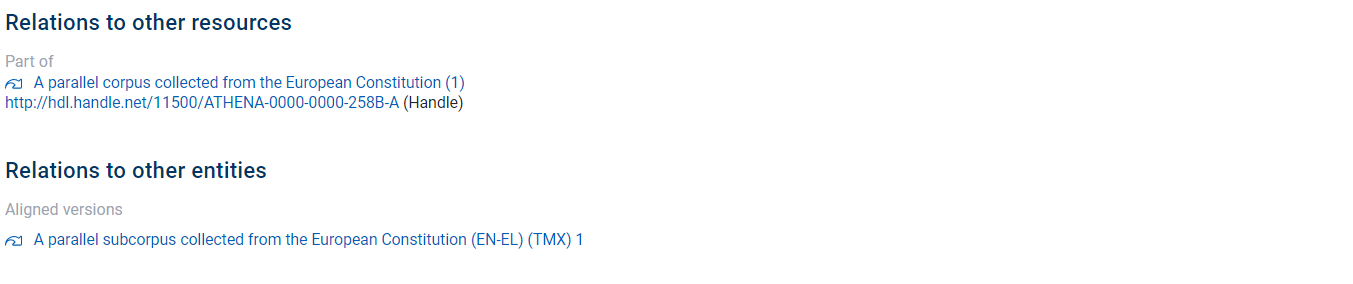
Attention
This tab is omitted when there are no relations to other resources.
4. Access¶
The last tab is the Access tab. It contains all the information about the modes of distribution (i.e. the forms a resource is accessible, e.g. CD-ROM, via a link from where it can be downloaded, etc.). Each form comes along with licence terms and if needed any other information such as an attribution text.
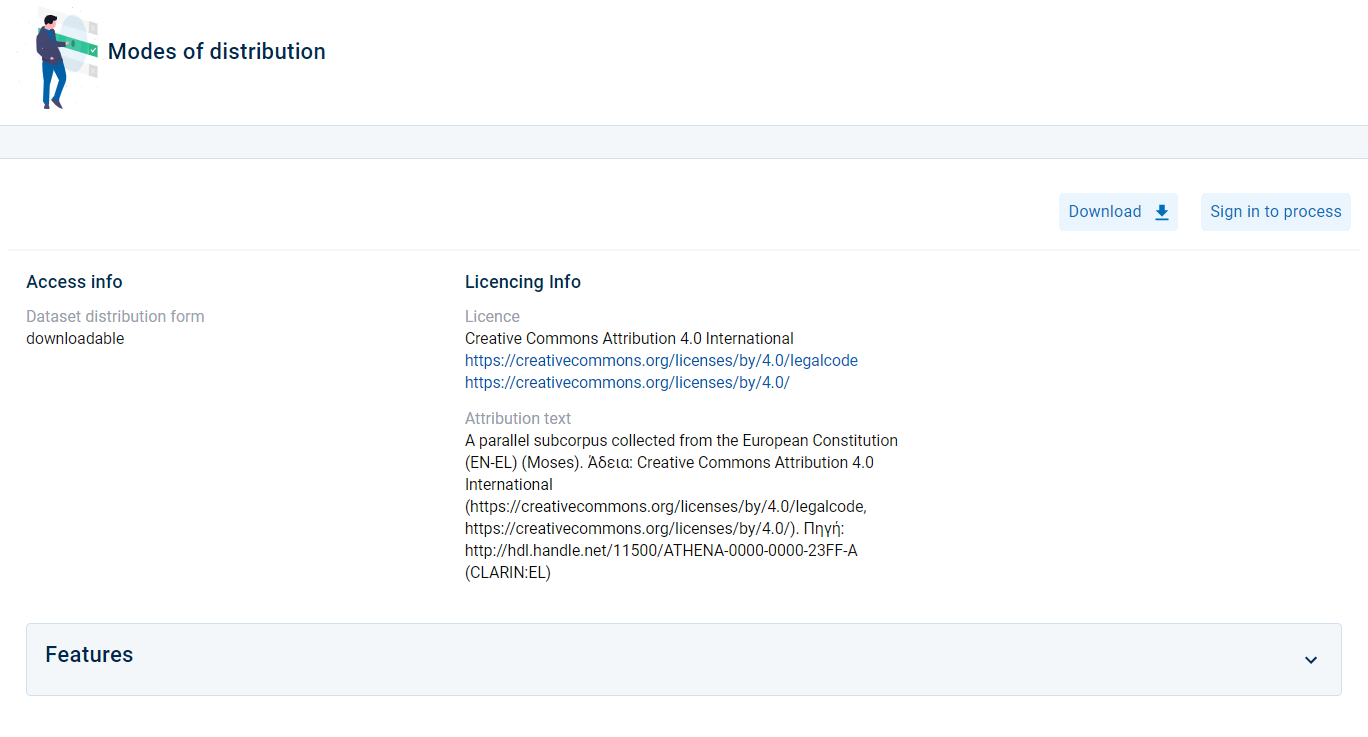
Attention
This tab is omitted in case the resource has no content files (see for instance meta-resources).
4.1 Download¶
If the resource is provided under a licence which allows you to download it, you will see the Download button. Simply click on it to get the resource content files.
Attention
Please check which are the prerequisites for a resource to be accessible (and therefore downloadable) in the infrastructure.
4.2 Process¶
If the resource has the features that make it compatible with the infrastructure workflows and is therefore processable, you will see a Process button 2. See here an example of processing a bilingual corpus 3 .

4.3 Use¶
Attention
The Use button appears only in metadata records for tools/services!
If the resource is provided under a licence which allows you to Use it, you will see a button. See here an example of using a tool/service 4.
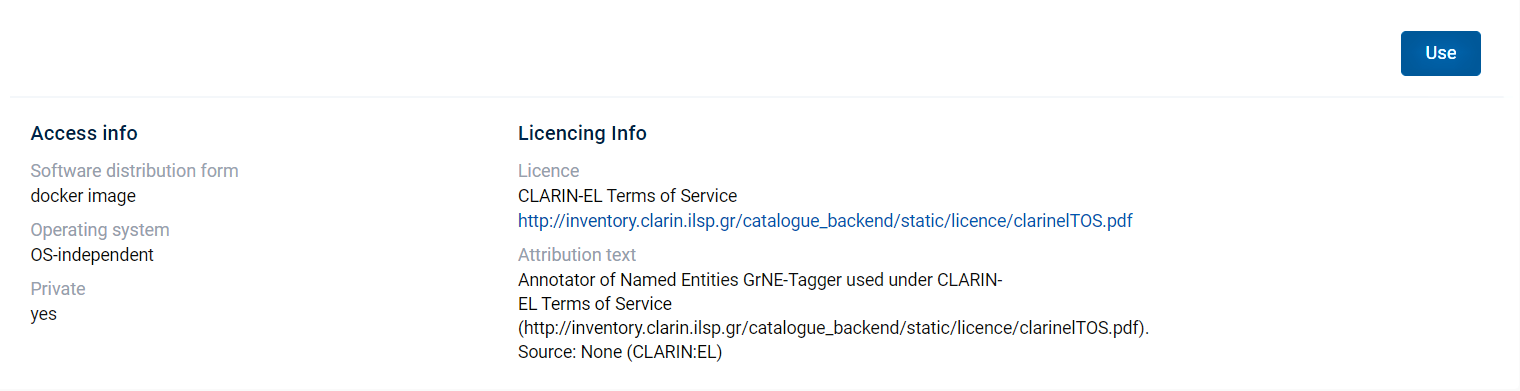
Features¶
Attention
The following section appears only in metadata records for corpora and lexical/conceptual resources!
At the bottom of the Access page, there is a hidden category of metadata called Features. Click on the arrow to reveal all the features per corpus part, i.e. the corpus part size, the data format and the encoding (of the text in this case).
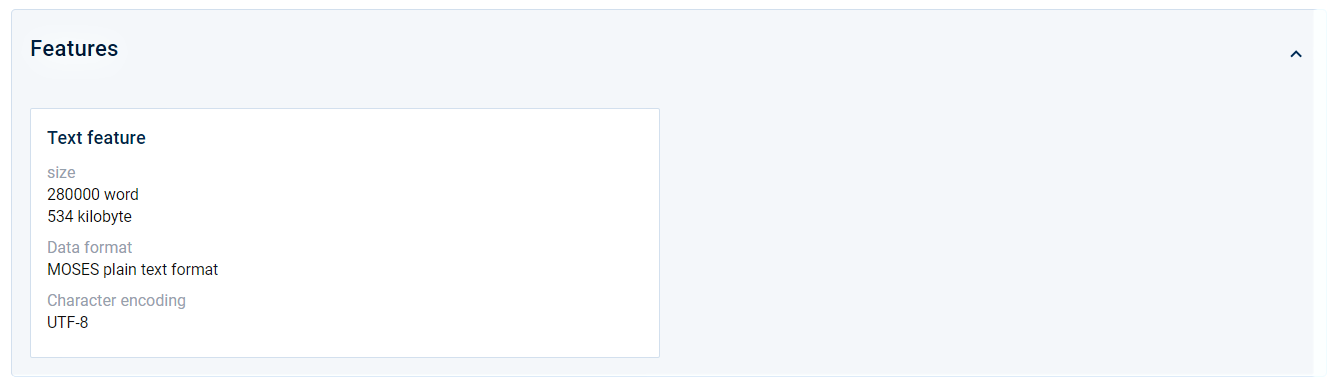
- 1
For the time being the metadata record can only be exported in XML format. Soon, other formats will be supported as well.
- 2
If you are not signed in, the button prompts you to do so (Sign in to process). After signing in, you are redirected to the resource view page where the Process button appears.
- 3
The corpus used for this example is A parallel subcorpus collected from the European Constitution (EN-EL) (Moses).
- 4
The resource used for this example is the Annotator of Named Entities GrNE-Tagger.